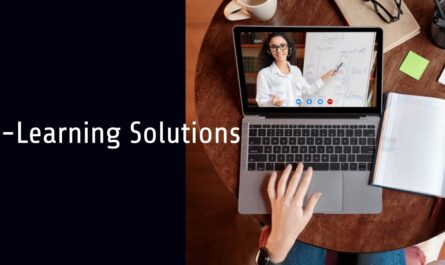AutoCAD’s parametric drawing tools are powerful features that allow designers to create dynamic and intelligent drawings. By using parametric constraints and relationships, designers can define and maintain relationships between objects, enabling them to easily modify and update designs while maintaining design intent. In this blog post, we will explore the concept of parametric drawing in AutoCAD and provide a comprehensive guide for designers to understand and utilize these tools effectively.
Parametric Drawing Basics:
Parametric drawing in AutoCAD involves applying constraints and relationships to objects, defining their sizes, positions, angles, and other properties. These constraints establish the relationships between objects, ensuring that changes made to one object propagate through the design, maintaining its integrity and design intent.
Parametric Constraints:
AutoCAD provides various types of constraints that can be applied to objects. Geometric constraints, such as horizontal, vertical, or coincident constraints, control the size, position, and orientation of objects. Dimensional constraints, such as linear or angular dimensions, define specific measurements within the design. These constraints enforce relationships and enable dynamic modifications.
Applying Constraints:
To apply constraints, select the objects you want to constrain and access the “Parametric” or “Constraint” panel in the ribbon. Choose the desired constraint type and specify the parameters or dimensions to be constrained. AutoCAD will automatically adjust the objects based on the specified constraints.
Modifying Constraints:
AutoCAD provides tools to modify existing constraints. The “Constraint Settings” dialog allows you to modify constraint properties, such as the reference point or constraint type. Additionally, the “Infer Constraints” tool infers constraints based on existing geometry, assisting in capturing design relationships quickly.
Solving and Displaying Constraints:
AutoCAD’s constraint-solving feature automatically adjusts the objects to satisfy the defined constraints. The “Show Constraints” tool displays the constraints graphically, providing visual feedback on the design’s parametric relationships. This display aids in understanding and modifying constraints as needed.
Parametric Blocks and Dynamic Blocks:
Parametric drawing extends to blocks in AutoCAD. By creating parametric blocks, designers can define constraints and parameters within a block, allowing for dynamic modifications. Dynamic blocks offer additional flexibility by providing custom grips and actions that enable interactive editing of block attributes and geometric properties.
Design Variations and Configurations:
Parametric drawing in AutoCAD allows designers to explore design variations and create different configurations easily. By modifying constraint values, designers can create alternative versions of a design while maintaining the underlying relationships. This flexibility facilitates design exploration and efficient iteration.
Design Validation and Analysis:
AutoCAD’s parametric drawing tools enable designers to validate designs by checking for conflicts or errors in constraints. The “Design Feed” feature provides real-time feedback on the validity of constraints, highlighting any issues that need attention. This functionality helps maintain design integrity and prevents unintended modifications.
If you want to know more about this topic you can visit calltutors.com
Exporting and Sharing Parametric Drawings:
Parametric drawings can be shared with collaborators or clients who have AutoCAD or compatible software. When exporting parametric drawings, ensure that the file format preserves the parametric data, such as DWG or DWFx. This way, others can view and edit the design while retaining the parametric capabilities.
- Best Practices for Parametric Drawing:
- Start with simple constraints and gradually build complexity.
- Avoid over constraining objects, which may limit flexibility.
- Use geometric and dimensional constraints appropriately to capture design intent.
- Document and organize the constraints to aid in understanding and modifying designs later.
- Regularly review and validate constraints to ensure design accuracy.
- Experiment with design variations by adjusting constraint values to explore different possibilities.
Conclusion:
AutoCAD’s parametric drawing tools offer designers the ability to create intelligent, dynamic, and easily modifiable designs. By understanding the basics of parametric drawing, applying constraints effectively, and utilizing features like parametric blocks and dynamic blocks, designers can maintain design intent, explore variations, and streamline the design process. Embracing parametric drawing in AutoCAD empowers designers to work more efficiently, make informed design decisions, and adapt to changes with ease. By following best practices and continuously improving parametric designs, designers can unleash the full potential of AutoCAD’s parametric drawing tools and create innovative, flexible, and highly adaptable designs.